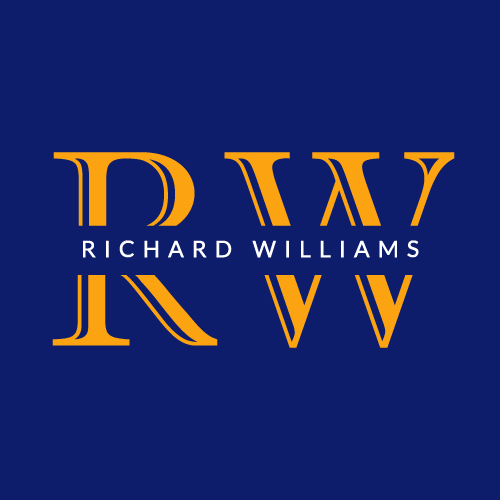Whitelist Instructions
Your email providers work hard to keep spam out, but sometimes they filter some good out along with the bad. To help, add me to your trusted list of senders, contacts or address book. This is called “Whitelisting.”
If you do not see an email from Richard Williams (richardsregs@gmail.com) in your Inbox, my email may have mistakenly been sent to your spam folder.
Please open your spam folder and if you find an email from Richard Williams (richardsregs@gmail.com) open it and mark it as “Not spam”…
**For more specific instructions, scroll down here to find your email client.
Gmail
To make sure our email gets delivered to your Inbox, you must add Richard Williams (richardsregs@gmail.com) to your contacts list.
If you do not readily find an email from Richard Williams (richardsregs@gmail.com):
Check your Gmail Spam Folder:
If you see the email from richardsregs@gmail.com: Open the Email.
Click the button on the toolbar, labeled Not spam
Next please, add richardsregs@gmail.com to your Contacts list:
Open the email from Richard Williams (richardsregs@gmail.com).
Click the drop down arrow next to “Reply” in the upper right side the email from header.
Click the “Add richardsregs@gmail.com to Contacts List” from the list that appears.
If richardsregs@gmail.com does not appear in the dropdown list? Then you probably have already added richardsregs@gmail.com to Contacts.
Gmail Mobile App
If you are using Gmail Tabs such as “Promotions” please open your Promotions tab in Gmail.
If you do not find an email from richardsregs@gmail.com, please check the Spam Folder:
When you find the email from richardsregs@gmail.com
Tap the menu icon with the three vertical dots – top right.
Then select Move to.
Finally, select Primary from the list.
Gmail Tabs
Open your Promotions tab in Gmail.
If you find an email from richardsregs@gmail.com in your Gmail Promotions tab:
Grab and drag my email to the Primary Inbox Tab.
After doing so, you will receive an alert like the one below at the top of your Gmail toolbar.
The conversation has been moved to “Primary.” Do this for future messages from richardsregs@gmail.com? Yes
Click Yes in the yellow alert box at Gmail.
This way you will always see Richard Williams in your Primary Inbox tab.
Yahoo! Mail
If you have not received an email from richardsregs@gmail.com:
Check your Spam Folder. If you see an email from richardsregs@gmail.com:
Please open the email.
Next click the Not Spam button on the top toolbar.
To ensure delivery: Create a filter to automatically send email from richardsregs@gmail.com to your Inbox.
Move your mouse over or tap the Gear icon in the top right navigation bar.
Select Settings from the list that drops down.
Choose Filters located on the left side of the page.
Click the Add button on the Filters page.
Create a name such as Whitelist in the Filter name field.
In the From field leave the default contains selected.
Enter our email address richardsregs@gmail.com in the text box next to Contains…
Choose the destination folder to which you would like the message delivered. For example: Inbox.
Click or tap Save…
You will see in the next screen -Deliver to Inbox if From contains richardsregs@gmail.com–
Click or tap Save on this screen.
You will be returned to your Yahoo! Inbox.
iPhone Mail App
iPhone Mail identifies most junk mail (spam) sent to your @icloud.com address or aliases, but it can mistakenly move email to your Junk mail folder.
Periodically check the Junk folder for email messages that were marked as junk mistakenly.
To indicate that an email message from richardsregs@gmail.com isn’t junk:
Open your Mail app and go to the Mailboxes screen
Scroll down to the folders area
Select the Junk folder.
Find the email from richardsregs@gmail.com and slide it left to see options.
Tap the More button.
Tap the Mark button.
Tap the Mark as Not Junk button.
The message is moved to your Inbox. Subsequent email messages from richardsregs@gmail.com will no longer be marked as junk.
Outlook Mobile App
To add richardsregs@gmail.com to you list of Focused Inbox on the Outlook App:
Open the mobile Outlook app on your Android, Microsoft or iPhone:
Then open the email from richardsregs@gmail.com:
Click the dropdown menu on the top right of your Inbox.
On the menu displayed tap Move to Focused Inbox.
Select the Move this and all future messages button.
Tap Move.
Now all future messages from richardsregs@gmail.com will appear in your Focused Inbox.
Outlook.com
(Previously “Hotmail”, “Live”, “Windows Live” and “MSN”)
In the new Outlook.com you must click the Wait it’s safe link if you find emails incorrectly identified as spam.
Entering the email contact in the address book or contacts no longer whitelists the sender.
To ensure messages from specific email addresses are not sent to your Junk Email folder, you can do one of two things:
Check the Junk folder. If you see the Richard Williams (richardsregs@gmail.com) email in your Inbox.
Open the email from Richard Williams (richardsregs@gmail.com).
Click the “Wait it’s safe” link
Mark Sender as “Wait it’s safe!. It will look like this:
Richard Williams (richardsregs@gmail.com)
To: you@outlook.com
Microsoft SmartScreen marked this message as junk and we’ll delete it after ten days.
Wait, it’s safe! | I’m not sure. Let me check
Manually Add to Safe List
Click gear the icon on the top right.
Select Options in the drop down list.
On the Options page under Preventing junk email click Safe and blocked senders
Click the link Safe senders on the next page.
Enter the email address richardsregs@gmail.com in the text box.
Click Add to list
Richard Williams (richardsregs@gmail.com) will now be added to your list of Safe senders
Emails added to your Safe senders will not be delivered by mistake to your Junk folder.
AOL Webmail
To make sure our email gets delivered to your AOL Inbox- Please complete these two steps…
If you find Richard Williams (richardsregs@gmail.com) in your spam folder:
Right click the email.
Click “Not spam” in the resulting list.
Add richardsregs@gmail.com to your Address Book:
Open the email from Richard Williams (richardsregs@gmail.com)
Click the show details link next to Richard Williams (richardsregs@gmail.com) in the From field.
Move your mouse over or tap richardsregs@gmail.com to show the menu.
Click or tap Add contact in the menu displayed.
Add Richard Williams (richardsregs@gmail.com) to the name fields
Click Add contact
Email from that Domain will now be delivered straight to your Inbox.
Comcast
Please log into your Xfinity account and select your Comcast webmail:
Should you find an email from Richard Williams (richardsregs@gmail.com) in your spam folder:
Open the email.
Click the
Spam (not spam) icon on the top toolbar.
Next please, add Richard Williams (richardsregs@gmail.com) to your address book:
Please open the email from Richard Williams (richardsregs@gmail.com)
Click on the button at the top left of the email that says:
richardsregs@gmail.com
+ Add to Address Book
That will open your edit contact screen.
Then click Save and you’re all done.
Instructions adapted from davidgaughran.com